Blogger get a new look

Important change in new layout is its writing pane. For me, it is the simplest writing pane in the world. The new style goes in the favor of Wordpress pane.
Google is also going to change Bloggers name to 'Google Blogs'. Now problem arises with URL of blogger sites. I hope Google redirects links to go to the new Google Blogs. It’s actually technically trivial to do so. It seems that Google is afraid that people will forget that Google developed these products. To remember people, google is adding its name before all products.
(Cross-posted from Blogger Buzz)
As you may have heard, things are starting to look a little different across many Google products—and today, Blogger is the next product to get a makeover.
It’s been a few years since we made major updates to Blogger’s look and feel, and there’s a lot more to these changes than just shiny new graphics. We’ve rewritten the entire editing and management experience from scratch so it’s faster and more efficient for you—and easier for us to update and improve over time.
Throughout the design process, we conducted user interviews to help identify how to make Blogger even easier and more enjoyable to use. We also watched users try our new interface and made many refinements based on their feedback.
A streamlined blogging experience
Whether you’re on a dashboard or settings page of blogger.com, you can always create or edit posts with just one click at the top of the screen. Additionally, the post editor has been expanded and simplified to give you a larger canvas for drafting and previewing your work.
Monitor and grow your audience at a glance
In the new “Overview” section of your dashboard, you’ll be able to quickly get a pulse for how people are reacting to your blog with a graph of your most recent traffic numbers, comment activity and follower counts. For extra guidance and inspiration, you’ll also find a list of helpful links, a feed of Blogger updates and a showcase of other blogs you may find interesting.
Opt in now
Starting today, we’ll gradually let all bloggers choose to turn on the new UI, so your Blogger experience won’t be updated until you enable it. Over the next few days, keep an eye out for a pop-up announcement on your dashboard with instructions on how to get started, and check out this Blogger Help Center page to learn more about what’s changed.
If you have suggestions or feedback about the new look, click the gear icon in the top right of the navigation bar and select “Send Feedback.”
We’re working hard to fundamentally revamp and improve the Blogger experience from the ground up, and we hope you enjoy the first in a series of major updates that are on their way in the coming months.
Posted by Chang Kim, Product Manager, Blogger
Ganesh Chaturthi Celebrations 2011 | Vinayaka Chaturthi 2011

Ganesha Chaturthi, the great Ganesha festival, also known as ‘Vinayak Chaturthi’ or ‘Vinayaka Chavithi’ is celebrated by Hindus around the world as the birthday of Lord Ganesha. It is observed during the Hindu month of Bhadra (mid-August to mid-September) and the grandest and most elaborate of them, especially in the western India state of Maharashtra, lasts for 10 days, ending on the day of ‘Ananta Chaturdashi’.
The Grand Celebration
A life-like clay model of Lord Ganesha is made 2-3 months prior to the day of Ganesh Chaturthi. The size of this idol may vary from 3/4th of an inch to over 25 feet.
On the day of the festival, it is placed on raised platforms in homes or in elaborately decorated outdoor tents for people to view and pay their homage. The priest, usually clad in red silk dhoti and shawl, then invokes life into the idol amidst the chanting of mantras. This ritual is called ‘pranapratishhtha’. After this the ‘shhodashopachara’ (16 ways of paying tribute) follows. Coconut, jaggery, 21 ‘modakas’ (rice flour preparation), 21 ‘durva’ (trefoil) blades and red flowers are offered. The idol is anointed with red unguent or sandal paste (rakta chandan). Throughout the ceremony, Vedic hymns from the Rig Veda and Ganapati Atharva Shirsha Upanishad, and Ganesha stotra from the Narada Purana are chanted.
For 10 days, from Bhadrapad Shudh Chaturthi to the Ananta Chaturdashi, Ganesha is worshipped. On the 11th day, the image is taken through the streets in a procession accompanied with dancing, singing, to be immersed in a river or the sea symbolizing a ritual see-off of the Lord in his journey towards his abode in Kailash while taking away with him the misfortunes of all man. All join in this final procession shouting “Ganapathi Bappa Morya, Purchya Varshi Laukariya” (O father Ganesha, come again early next year). After the final offering of coconuts, flowers and camphor is made, people carry the idol to the river to immerse it.
The whole community comes to worship Ganesha in beautifully done tents. These also serve as the venue for free medical checkup, blood donation camps, charity for the poor, dramatic performances, films, devotional songs, etc. during the days of the festival.
Swami Sivananda Recommends
On the Ganesh Chaturthi day, meditate on the stories connected with Lord Ganesha early in the morning, during the Brahmamuhurta period. Then, after taking a bath, go to the temple and do the prayers of Lord Ganesha. Offer Him some coconut and sweet pudding. Pray with faith and devotion that He may remove all the obstacles that you experience on the spiritual path. Worship Him at home, too. You can get the assistance of a pundit. Have an image of Lord Ganesha in your
house. Feel His Presence in it.
Don’t forget not to look at the moon on that day; remember that it behaved unbecomingly towards the Lord. This really means avoid the company of all those who have no faith in God, and who deride God, your Guru and religion, from this very day.
Take fresh spiritual resolves and pray to Lord Ganesha for inner spiritual strength to attain success in all your undertakings.
May the blessings of Sri Ganesha be upon you all! May He remove all the obstacles that stand in your spiritual path! May He bestow on you all material prosperity as well as liberation!
Labels:
News
Get Google Plus Notifications on Your Desktop instantly
Now you can check your google plus, you will be alerted with a pop-up message whenever an activity takes place on your Google+ profile, you will be notified. You just need to click the icon on your system tray to find out what new comment, photo tag, video tag have you received or where have you been mentioned. Have fun! :)
G+ Notifier is a Windows utility that sits in the notification area and alerts you to notifications in the Google+ social network. You don’t have to install anything. Just download the G+ Notifier to your computer and unzip the folder, search for DanTup.GPlusNotifier.exe and run the file. This is the method to start the G+ Notifier application. Once it is started, it sits on your taskbar notification.

Labels:
Google +,
Social Networking
See how Lokpal Bill can curb the politicians
Summary of All scams of India : Rs. 910603234300000/-
See howLokpal Bill can curb the politicians,
Circulate it to create awareness
Dear All, Please go through the details carefully & try to be part of this mission against corruption. Things to know about AnnaHazare andLok pal Bill-: 1.Whois Anna Hazare? An ex-army man(Unmarried). Fought 1965 Indo-Pak war. 2.What'sso special about him? He built a villageRalegaonSiddhi inAhamad Nagar district, Maharashtra. 3.This village is a self-sustained model village. Energy is produced in the village itself from solar power,biofuel and wind mills. In 1975, it used to be a poverty clad village. Now it is one of the richest village in India. It has become a model for self-sustained, eco-friendly & harmonic village. 4. This guy, AnnaHazare was awardedPadmaBhushan and is a known figure for his social activities. 5. He is supporting a cause, the amendment of a law to curb corruption in India. 6. How that can be possible? He is advocating for a Bill, TheLok Pal Bill (The Citizen Ombudsman Bill), that will form an autonomous authority who will make politicians (ministers), bureaucrats (IAS/IPS) accountable for their deeds. 7. It's an entirely new thing right..? In 1972, the bill was proposed by then Law minister Mr.Shanti Bhushan. Since then it has been neglected by the politicians and some are trying to change the bill to suit their theft (corruption). 8. Oh.. He is going on a hunger strike for that whole thing of passing a Bill ! How can that be possible in such a short span of time? The first thing he is asking for is: thegovt should come forward and announce that the bill is going to be passed. Next, they make a joint committee to DRAFT theLOK PAL BILL. 50% government participation and 50% public participation. Bcoz u can't trust the government entirely for making such a bill which does not suit them. 9.Whatwill happen when this bill is passed? ALokPal will be appointed at the centre. He will have an autonomous charge, say like the Election Commission of India. In each and every state,Lokayukta will be appointed. The job is to bring all alleged party to trial in case of corruptions within 1 year. Within 2 years, the guilty will be punished. Pass this on n showur support.. Spread it like fire; Our Nation needs us... Please Contribute... This is not just a forward, its the future of our Nation. |
How to stop Vodafone Flash SMS on iPhone
From few days i was getting unwanted flash sms. this has annoyed me more than any consumer service that I have paid or signed up for. For those new to Flash SMS: Flash SMS appear directly on your screen instead of appearing in your "inbox". This is set as a default on your new Vodafone India SIM - which they use to spam every time you blink your eye.
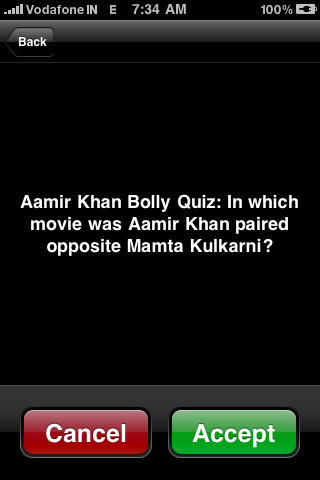
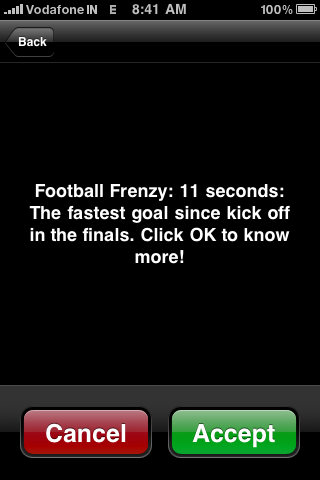
If the random SMSs that you get arent enough to annoy you - if you accidentally accept that SMS, you are charged on top.

Trying to get rid of it involves calling the amazing service staff which has no idea where to find the "menu" on an iphone. Called a few times, and gave up after being frustrated with the lack of competence. Finally my patience gave in and - lets just say had to use my words very carefully (in case they were recording) before they managed to find someone who knew how they spammed iphones.
Now for the process:
Step 1: Find "Phone" under settings on your iPhone
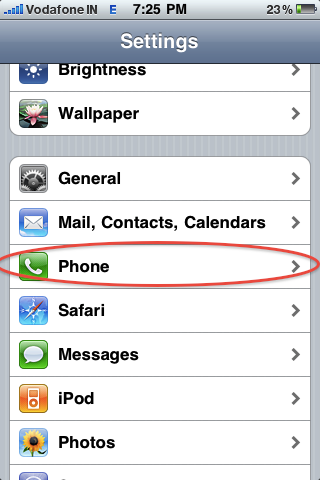
Step 2: Click on "SIM Applications"
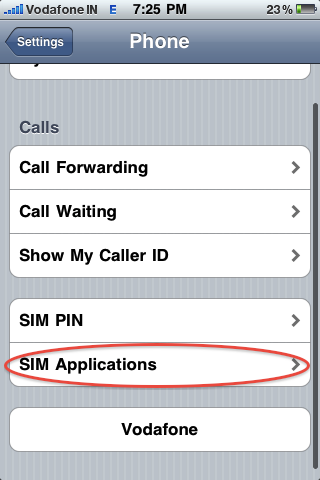
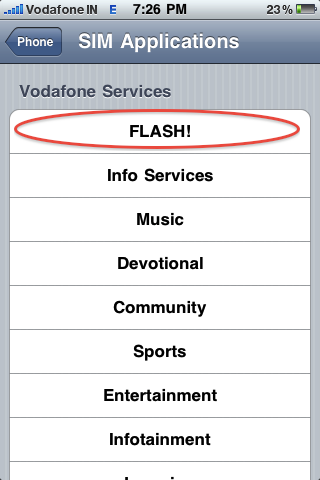
Gmail Keyboard Shortcuts
To operate Gmail from the keyboard,
- make sure keyboard shortcuts are enabled for Gmail
and use the following shortcuts. Typically, you only have to press the stated key (no Ctrl, Alt or Command key required).
In the Message List
- Enter or o: Open the currently focused (as indicated by the black arrow) conversation
- Shift-Enter or Shift-O: Open the current conversation in a new browser window
- x: Check or uncheck a conversation
- j: Go down to the previous conversation
- k: Go up to the next conversation
- h: Get a preview of the currently focused conversation (with Message Sneak Peek enabled)
- u: Refresh the mailbox or label (checking for new messages)
- s: Mark the currently focused conversation with a star
- * (Shift-8) followed by
- a: Check all visible conversations in the current view
- n: Uncheck all visible conversations
- r: Check read, visible conversations
- u: Check unread, visible conversations
- s: Check starred visible conversations
- t: Check visible conversations not starred
With Messages Checked in a Mailbox or Label
- y: Archive the conversation (if in the Inbox) or remove the current label (if in a label's view)
- e: Archive the conversation (no matter the view)
- # (Shift-3): Delete the conversation
- ! (Shift-1): Mark the conversation as spam
- + (Shift-=, but = alone works as well): Mark the conversation as important
- -: Mark the conversation as not important
- l: Open the Labels menu to add or remove labels
- v: Open the Move to menu, adding a label and archiving the conversation
- Shift-U: Mark the conversation unread
- Shift-I: Mark the conversation read
- Shift-T: Create a new task linked to the conversation (with Tasks enabled)
- m: Mute the conversation
- Future messages in the same thread will go to the All Mail archive straight away bypassing your Gmail Inbox unless your email address is in the To: or Cc: line.
While Viewing a Conversation
- y: Archive the conversation (if in the Inbox) or remove the current label (if in a label's view)
- e: Archive the conversation (no matter the view)
- # (Shift-3): Delete the conversation
- r: Reply to the sender only
- Shift-R: Start your reply in a new browser window
- a: Reply to the sender and all recipients beside yourself
- Shift-A: Start your reply to all in a new browser window
- f: Forward the conversation
- Shift-F: Start your forward in a new browser window
- ! (Shift-1): Mark the conversation as spam
- + (Shift-=; or just =): Mark the conversation as important
- -: Mark the conversation as not important
- s: Mark the conversation with a star
- l: Open the Labels menu to add or remove labels
- v: Open the Move to menu, adding a label and archiving the conversation
- u: Return to the message list
- x: Return to the message list checking or unchecking the current conversation
- Shift-U: Mark the conversation unread and return to the message list
- [: Archive the conversation and open the (chronologically) previous conversation from the message list immediately
- ]: Archive the conversation and open the next conversation from the message list
- Shift-T: Create a new task linked to the conversation (with Tasks enabled)
- m: Mute the conversation
- Shift-N: Update the conversation (when Gmail indicates a new email has arrived that belongs to the current thread)
- n: Move the cursor to the next message in the currently open conversation
- Open a message by pressing Enter after targeting it with the black arrow cursor.
- In a thread encompassing many messages, move the cursor just above the last message whose tab shows the sender, then press Enter to show all message tabs for navigation.
While Composing a Message
- Tab followed by Enter: Send (under Windows)
- Ctrl-S: Save the message as a draft (while composing)
In Gmail Tasks
- Enter: Create a new task above (cursor at the beginning of the current task) or below the current one
- Tab: Indent the task, making it a sub-task
- Shift-Tab: Move the task to the left, promoting it up the task ladder (from sub-task to top level task, for example)
- Ctrl-Up (Windows, Linux) or Command-Up: Move the current task (and its sub-tasks) up
- Ctrl-Down (Windows, Linux) or Command-Down: Move the current task (and its sub-tasks) down
- Shift-Enter: Open the current task's details
- Backspace (in an empty task title; delete the title first): Delete the current task
- Esc: Close Gmail Tasks
- Shift-Esc: Switch the input focus to the main Gmail window
Anywhere in Gmail
- z: Undo the last action if possible (i.e. an Undo link appeared in the yellow status bar near the top)
- c: Start composing a new message
- Shift-C: Start a new message in a new browser window
- d: Start composing a new message with the Cc: field added.
- b: Start composing a new message with the Cc: and Bcc: fields added.
- . (dot): Open the More Actions menu
- g followed by
- i: Open the standard inbox (Priority Inbox or Inbox)
- c: Open Contacts
- d: Open Drafts
- s: Open Starred
- t: Open Sent Mail
- a: Open your All Mail archive
- k: Open Tasks (with Tasks enabled)
- l: Open any label (except in Google Buzz)
- p: Open the phone dial
- /: Focus the Web Search field (with Google Search enabled)
- w: Create a new Google Docs document (with Create a Document enabled)
- / (forward slash): Move input focus to the Search Mail box
- q: Go to the chat box's Search field
- ?: Show a keyboard shortcut reference sheet
Did someone Used Your Pc In Your Absence
check out if someone used ur pc in ur absence or not !!!!
Go to :
Go to :
"start > run >eventvwr.msc"
Events are stored in three log files: Application, Security, and System. These logs can be reviewed and archived.
For our purposes we want the System log. Click on "System" in the left-hand column for a list of events.
Look for a date and time when you weren't home and your computer should have been off.
double click on the eg: info n it will show u the detail.
You can also use this log to see how long someone was on the computer.
Just look at the time the computer was turned on and off for that day.
Labels:
Tips And Tricks
How To Abort The Mistaken Shutdown Operation In Windows

You’ve mistakenly pressed shutdown button on your pc or you mistakenly choose restart. In such condition, how to abort the current shutdown operation?
STEPS:-
2) In input box of “type the location of the item” copy or type the following command as shown in image below:
3) Give it your own shortcut name. (I named it Emergency)
click on finish button
4) You’ll have your emergency abort shutdown icon ready. Now to easily recognize it, we’ll give it a unique icon and place it at the unique place (i.e. apart from other icons in desktop) Right click on the Emergency icon that you just created, go to Properties and click on Change icon button at the bottom.
5) Then choose your unique icon and click OK , place it wherever u want....all done..enjoy now
Labels:
Knowledge,
Tips And Tricks
Make Folder With Invisible Name
Make Folder With Invisible Name
1.Right click on the folder that you wish to make the name invisible.
2.Click "Rename".
3.Hold down the "Alt" key and type,"0160"
Note: For this to work you have to user the number pad on the right hand side of your keyboard.
4.Click outside the folder
Done !!!
Labels:
Knowledge,
Tips And Tricks
Make USB storage devices totally useless without your permission
I am going to show you how you can make USB storage devices totally useless without your permission.
To block all the storage device in your Windows, run registry editor by typing regedit in RUN command.
In the registry editor, at left side navigation pane, navigate to following location:
HKEY_LOCAL_MACHINE > SYSTEM > CurrentControlSet > Services > USBSTOR
Now at the right side double click on START.
To block USB storage Medias, change the value data to 4.
If you want to unblock USB storage Medias just navigate to the same location and change th value data to 3.
that's all....make ur PC safe....more tricks to come....
Labels:
Knowledge,
Tips And Tricks
15 Features Of VLC Player That You Probably Don’t Know About
VLC Player being the most celebrated open source media player is also ranked as the best among thousands of media players available out there.The latest version unleashed new horizons for controlling, managing, & customizing media files regardless of any format they belongs to. For novices, it come across as only a “Media Player” but the fact is, it empowers users with multitude of playback, recording, and streaming options. What makes it stand out is minimalistic & simple IDE, smooth playback, capacitating users with multiple file format support and much more. From the day VideoLAN dev team gushed forth VLC Player for the general public, we have seen a mass switch from other eminent media players.
Lets glance at the most overlooked features it offer.
Extravagant Video Effects
VLC include numerous aesthetic video effects, such as; Image adjustment, Transformation, Video cropping, Geometrical view & magnification, Video rotation, Color fun, and Image modification. You can access these video features through Extended Settings from main VLC IDE. Switching to Video Effects tab will show up these features in numerous tabs.
1) Basic Image Adjustments
Lets glance at the most overlooked features it offer.
Extravagant Video Effects
VLC include numerous aesthetic video effects, such as; Image adjustment, Transformation, Video cropping, Geometrical view & magnification, Video rotation, Color fun, and Image modification. You can access these video features through Extended Settings from main VLC IDE. Switching to Video Effects tab will show up these features in numerous tabs.
1) Basic Image Adjustments
VLC provides basic image adjustment options. Under Basic tab, you can play around with various color adjustments; Hue, Contrast, Brightness, Gamma, etc. On adjusting the color, you can view changes in realtime. Color adjustment options can also be very helpful especially when you are playing a video, having noise, glitches and lacks normal color pattern.
2) Video Sharpness effect
Apart from basic image adjustment options, there is another much demanded feature which will let you adjust video sharpness up to the acme of clarity. Under Basic tab, enable Sharpen option and adjust the sigma control as required. It will show you the changes in realtime so you can promptly adjust sharpness accordingly.
Scrutinize the wonderful sharp effect it produced in the video shown below.
Scrutinize the wonderful sharp effect it produced in the video shown below.

The Transform option allows you to rotate video by multiple degrees. Enabling Transform option would activate the video rotation feature. It offers rotation in 90,180, and 270 degrees. This comes useful if you have a video that you recorded via the camcorder in a different angle.

Another intriguing feature is Video Magnification. Under Geometry tab, enable Magnification/Zoom option, to let it zoom in/out the video. You will see a small window at top left corner with main magnification control. Fill in the triangle by clicking it to zoom into the video. To view the desired video portion, move the square capturing screen across the box.
5) Video Rotation
With an excellent rotation feature, you can rotate the video in any direction. Enable Rotation option, and start moving the rotary control in circle.

6) Add a bit fun with Puzzle Game
The moment you hit Puzzle game option, it would turn the video into puzzling pieces. Enter number of columns & rows in which you need to solve out video puzzle. It divides the video into specified chunks on the screen.
Under Color fun tab, you can play around with colors, there is absolutely no list of colors to select from. You can write color code to introduce it in the video. Apart from this, through Color Extraction option, you can enter a specific color code to extract it from the video.
7) Panoramic view (Optimal for Muti-Screen)
Vout/Overlay is another superb feature, allowing video junkies to spread the video on the desktop wall in multiple windows. In this way, you can individually handle, manage and change the position of the video parts separated in windows. To make this effect look awesome, try it on a large HD TV or projector. On the left side enabling Add text option would add the text in each window.

8) Adding Logo
Overlaying logo option comes in handy, you can easily insert a logo (PNG/JPG format) in the video as a watermark. It also helps in overlaying existing logo with an image. To make use of this feature, under Logo tab, specify the full path of image where it is residing, adjust transparency control and allocate the position. The importance of this feature is that you can add the company logo while giving a video presentation.
9) Synchronization
Kudos to VLC for bringing up sync feature, those who haven’t used it yet, really missed out an important one. Under Synchronization tab, you can manually manage the A/V (Audio/video) sync and deal with them by adjusting the time. Most of the converted videos lacks A/V sync primarily because of change in FPS (Frames Per Second), this actually invokes the problem of either video or audio lagging behind. For adjusting the A/V sync problem, change the values in Advance of audio over video input pane, positive value refers to as video is lagging behind and conversely is the case with negative values which refers to as audio lagging behind.
Right beneath A/V sync settings, you will find Subtitles settings, to make subtitle properly sync with video, i.e, appears on right time. Adjust the timing in a way as defined in aforementioned criteria for A/V sync, positive values refers to subtitles showing up ahead of video. At the bottom, you can change subtitles speed. It may happen sometimes, on downloading subtitles from different source, or from different author, the speed (FPS) is not aligned with the video FPS, i.e, video running on different FPS and conversely subtitles FPS differs. To cope up with this problem, speeding of the subtitles option helps amazingly.
10) Record Webcam Video
Recording video from a webcam is another awesome feature VLC offers. It automatically populates the list of devices attached with your system. To record a video from the Webcam, under Media menu, click Capture Device. From Video device name, select the webcam device and click Play. It will turn on the webcam, from it’s main IDE, you can start recording the video instantly
11) Bookmarking media
Now this must be surprising to most users. Did you know that you can bookmark as well? VLC allow users to bookmark media files, whether you are playing it from local media, or streaming it from any remote location. You can instantly bookmark the media file and access it anytime later.
12) Advance Open File
Bluray DVD discs & rips comes with separate audio channels for giving the real effect of surrounded sound. Unlike others, VLC features Advance Open File option, which allows you to open a video file along with the separate audio file (if existed). You will find rip-less video synchronization with the external audio file ‘phenomenal’. Next time, you are planning on playing Bluray rip, take a whir of this feature.
13) Take Snapshots (PNG,JPG format supported)
As VLC offers instantaneous pause and allows playback in frames, as you can see here. You might need to take a snapshot of either specific frame or an instant paused frame. Guess what? VLC lets you take screenshots as well. You can capture a frame either by pausing the video, or while playbacking video frame-by-frame. To take snapshot more promptly assign a hotkey to snapshot feature from VLC Preferences. Otherwise from Video menu, click Snapshot to capture a screenshot of a frame.
14) Customize Interface
There are so many features & functions VLC offers which makes it distinctive from others, Among those features, one is interface customization feature. Under View menu, you will find Customize Interface. It allows you to; change menus, buttons, add/delete buttons, change layout of main layout, and change playback controls positions as well.
inerface custom
15) Debug Logging
Want to know what went wrong with Video FPS, codecs you are using, why some feature is not compatible, or why you are encountering lagging and other relevant issues? VLC can tell you about any problem. With it’s intrinsic Debug logging feature, it can inform you about info like; lack of correspondence (in Network), video discrepancy, why feature is not supported or not compatible, which codec is missing, app crash, and erratic A/V halt due to unidentifiable reason. To view log, from View menu, under Add Interlace, click Debug logging.
Labels:
Knowledge,
Softwares,
Tips And Tricks
Lookout Security for mobile
The Lookout Security and Antivirus suite does everything an antivirus must do like block malware, spyware and trojans. But in addition to this, the application also helps you locate a lost or stolen phone and even does backup and restore of important data from your cellphone
The app is only for devices running Android and is available for free from the Android Market. If your phone has a barcode scanner use the QR code to download the app directly to your device

Labels:
Mobile
How To Know Reliance Netconnect Broadband And Prepaid Mobile Balance

Now reliance cdma prepaid users can even know their balance online.its accurately updated and instantly.
check this link now and just enter your mobile no without any prefix.
unlike gsm prepaid who get instant sms after each call. rel cdma has lacked this service.Now after this You can check your frinds Balance too:)
Best way to backup your Important Data

Think what Happened if suddenly your computer stop working and all the important data you had saved GONE FOREVER, All those pictures from your last vacation, your babies photo, the important data your boss needs, Large collection of your Favourite songs which took long years to collect...ALL GONE.
So its very important to backup all your files.
Top Five Ways to Backup Your Files
1) ONLINE BACK UPS.
Online backup, also known as remote backup, is a method of offsite data storage in which files, folders, or the entire contents of a hard drive are regularly backed up on a remote server or computer with a network connection.
The rationale behind online backup is simple. By frequently/ continuously backing up data on a remote hard drive, With a high-speed Internet connection and a Web browser interface, the remote files and folders appear as if they are stored on an external local hard drive. Encryption and password protection help to ensure privacy and security.
Below are the some Sites which offer online back up service
Idrive.com - One of the best online data backup options available is IDrive. It is an online service that offers different paid packages for online data backup. Additionally they have a free evaluation package which provides up to 10 GB of online storage.
ADrive.com - offers 50GB of free online storage and backup for all file types. Store your files with ADrive and access, manage and edit them from any computer.
2) EXTERNAL HARD DRIVE
An external hard drive sits outside the main computer.This portable drive allows the user to store information on a hard drive that is not inside the computer, but rests on a tabletop or surface nearby the computer. The external hard drive is connected to the computer via a high-speed interface cable. The interface cable allows the external hard drive to communicate with the computer so that data may be passed back and forth. The most common types of interfaces are USB.
Another advantage of an external hard drive is that it is portable and operates on a plug-and-play basis. Any computer with USB will recognize the external hard drive as a storage device, and assign it a letter to designate it. The drive can then be accessed like a normal internal hard drive.
3) CDs or DVDs
Backing up data with CDs or DVDs is great if you only need to backup a little information (less than 5GB), but if you have much more it is just not convenient. If you decide to backup with CDs or DVDs then this is the stuff you need.
Labels:
Tips And Tricks
Reminder about forgotton attachment from Gmail
The reminder comes soon enough. A mere seven minutes after you sent the email including all the promised reports, you get back a quick note: "did you, perhaps, forget to attach...?"
Not soon enough a reminder, you say? So says Gmail. Employ the right wording in your message to promise files ("have attached"), and Gmail can remind you before it delivers the message if you have not, in fact, attached.
Get a Forgotten Attachment Reminder in Gmail
To get an alert from Gmail when you promise a file in your message but fail to attach any files:
- Remember to include the words
- "I have attached",
- "I've attached",
- "I have included",
- "I've included",
- "see the attached" or
- "attached file"
PopURLs-Site Of The Day !!
PopURLs gives you a snapshot of what's being said on the biggest social news websites, neatly displaying a grid of headlines in (almost) real-time. If you have to be cutting edge, this is for you.
www.popurls.com
Labels:
Site Of The Day
how to fix your slow internet connection

Step 1
Do some basic maintenance on your PC. Run Disk Defrag, a scan disk, a virus scan, a malware scan, and clear your recycle bin. An unusually slow Internet connection experience is often the only sign that your computer is infected with viruses or other malware. Delete old files and temporary files. Never allow the free space on your C: drive to be less than 10% of the total size or twice the installed RAM (which ever is larger). A well maintained PC will operate much better than a PC that has never had any maintenance. Google or your local computer repair store should be able to help you with this if you don’t know how.
Step 2
Reset Your Home Network. Sometimes restarting your home network if you have one will drastically increase the speed of your connection.Step 3
Optimize your cache or temporary Internet files. These files improve your Internet connection performance by not downloading the same file over and over. When a web site puts their logo graphic on every page your computer only downloads it when it changes. If you delete the temporary files it must be downloaded again. if you disable the cache, it must be downloaded every time you view a page that uses it. This can be done by opening Internet Explorer, clicking on “Tools” at the top and choosing “Internet Options”. On the General tab, click the “Settings” button next to Temporary Internet Files. Set Check for newer versions to “Automatically”. Set amount of disk space to use to 2% of your total disk size or 512 MB, which ever is smaller. On Firefox, click “Tools” then “Options,” and go to the privacy tab. Then click on the Cache tab within this.Step 4
Never bypass your router. Most routers include a firewall that is very difficult for hackers to defeat. If you don’t need to use Wireless then hook your computer directly to your router. Routers will only slow down your connection by a few Milli-seconds. You won’t notice the difference but the hackers will.Step 5
If you are using a Wireless router, make sure it doesn’t conflict with a cordless phone or wireless camera. Wireless routers come in two varieties; 802.11bg (2.4Ghz) or 802.11a (5.8Ghz) If you are using a 2.4Ghz Cordless phone and 2.4Ghz Wireless router then your Internet connection speed will slow while you use the cordless phone. The same is true of wireless security cameras. Check on your phone and camera, if it’s 900Mhz then it’s fine. If it says 2.4Ghz or 5.8Ghz then it could be the cause of your slow connection speed while they’re in use.Step 6
Call your Internet service provider (ISP). Sometimes you just have bad service. They can usually tell if your connection is substandard without having a technician come to your home. Just be nice and ask.Step 7
Upgrade your computer. If your computer is slow, it doesn’t matter how fast your Internet connection is, the whole thing will just seem slow. You can only access the Internet as fast as your PC will allow you to.Step 8
Replace your old cable modem. Any solid-state electronics will degrade over time due to accumulated heat damage. Your broadband modem will have a harder and harder time ‘concentrating’ on maintaining a good connection as it gets older (signal to noise ratios will go down, and the number of resend requests for the same packet will go up). An after-market cable modem as opposed to a cable-company modem will frequently offer a better connection.Step 9
Often your connection speed is slow because other programs are using it. To test if other programs are accessing the Internet without your knowing, Click Start, Click Run. Type “cmd” (without quotes). Type “netstat -b 5 > activity.txt”. After a minute or so, hold down Ctrl and press C. This has created a file with a list of all programs using your Internet connection. Type activity.txt to open the file and view the program list. Ctrl Alt Delete and open up the Task Manager. Go to the process menu and delete those processes that are stealing your valuable bandwidth. (NOTE: Deleting processes may cause certain programs to not function properly)Step 10
After you have tried all this try your connection again and see if it’s running any faster.Tips
- Call your ISP and have them verify all of your TCP/IP settings if you are concerned. Ask them to verify that your Proxy settings are correct.
- Don’t expect dial up or high speed lite service to be fast. The Internet is primarily geared towards Broadband Connections. Sometimes, you have to wait a little.
- Download programs that make browsing faster:
- Loband.org is a browser inside of a browser that loads web pages without the images.
- Firefox and Opera both have options to disable images.
- In Firefox, you can also use extensions such as NoScript that let you block scripts and plug-ins that would otherwise slow things down a lot.
- If you are using Internet Explorer or Firefox, try downloading Google Web Accelerator. It is meant to speed up broadband connections, but it can also slow your Internet connection. Try enabling it and disabling it and see when your Internet connection runs faster.
- If you are using Firefox, download the Fasterfox extension and Firetune.
- Reduce the amount of programs running that use your Internet connection (Instant Messengers, RSS Feeders, and MS Applications set to send Internet data)
- Google Accessible Is designed to search pages in order of how clean they are of junk. This will bring up pages that are usually not only easy to read, but are quick to load.
- Upgrade your RAM. This will not only improve your regular computer use, but it will affect the speed of your Internet connection because your computer works faster.
- Use the Stop button to stop loading pages once you’ve gotten what you want.
- Sometimes malware on your computer can eat up your bandwidth. Make sure you have an up-to-date malware protection program.
- Most Internet Providers have flaky DNS servers (no citation necessary, it’s a given) – so, instead of using those provided by your ISP, switch your DNS servers to use those of OpenDNS. OpenDNS is far faster, and more reliable, simply using 208.67.222.222 and 208.67.220.220 as your domain name servers will speed up most flaky DNS problems (may even speed up your networking since Open DNS has large caches).
- Look into running your own local DNS server on your network. Some newer routers may include their own nameserver, otherwise, check into AnalogX.com’s DNSCache program, it works great to hold commonly accessed domain names in the “cache” so that the IP addresses do not have to be looked up everytime you navigate to a new page.
Warnings
- Viruses and malware can often use up your bandwidth and slow down your Internet connection. Make sure you have protection against this. Many ISP’s will provide software for this. Make sure your anti-virus and malware scanners are up-to-date.
- Bypassing the router will leave you more vulnerable to attacks because you no longer have the built-in firewall from your router protecting you.
Labels:
E-Mail N Internet
Subscribe to:
Posts (Atom)

































